Kahoot
- andreacpmotril
- 4 ene 2021
- 4 Min. de lectura
Hello! Welcome to another post where we talk about some resources to use in your class or in your daily life. Today we are going to explain briefly the arising app Kahoot. We are not going to deep in as we did with Facebook or Twitter since it's not as important as them but we will explain it as well. Let's get into it!
What is kahoot?
According do the official site Kahoot, they define kahoot as 'Kahoot! is a game-based learning platform that makes it easy to create, share and play learning games or trivia quizzes in minutes. Unleash the fun in classrooms, offices and living rooms!' As we can see, Kahoot is defined as a powerful tool that increases learning, not only for school but in any environment (friends, alone, family...). Something really wonderful is that users can create their own Kahoots, so you don't only play with templates.
Kahoot offers literally any type of topic to play with, and has a wide range of languages to play. It also offers roles when you register, to make you easy the creation and recommendations of Kahoot. You can choose among 'Educator', 'Student', 'Bussiness' or for 'Personal use'. Simultaneously, you can 'Create', 'Host' or 'Play' a Kahoot. Creating a Kahoot will be explained later, hosting a kahoot means you show the Kahoot to others - for example to students - and playing means you can be the one who plays a Kahoot.
How to use Kahoot? Create, Host and Play.
Kahoot has a really simple mechanism. As we said before, when you sign up, you can choose between four roles, as a teacher, as a student, use it for work or for personal use. The examples below are by taking the teacher role, but it does not affect in a great way if you choose the one of your correspondence, it only affects for recommendations. Then you will sign up by creating an account or by your Google account. You will now log in Kahoot, and have multiple options. You will also have a short tutorial on the top with three steps to follow, which are the basic usages of Kahoot: Learn to play, Create a Kahoot and Host a Kahoot.

So we will learn how to play or use Kahoot first. Kahoot can be hosted in class from a PC or a mobile, by using a PIN you will give to the students and people who participate. As a host, you will see the questions and possible answers, so you will need to screen what you see so everyone can see what you see, since participants only have four buttons for options, but can't read anything.
1. First, you will click on 'Discover' at the top. You will see lot of Kahoots, most of them are templates, but you can look for the rest of kahoots availables on the search bar.
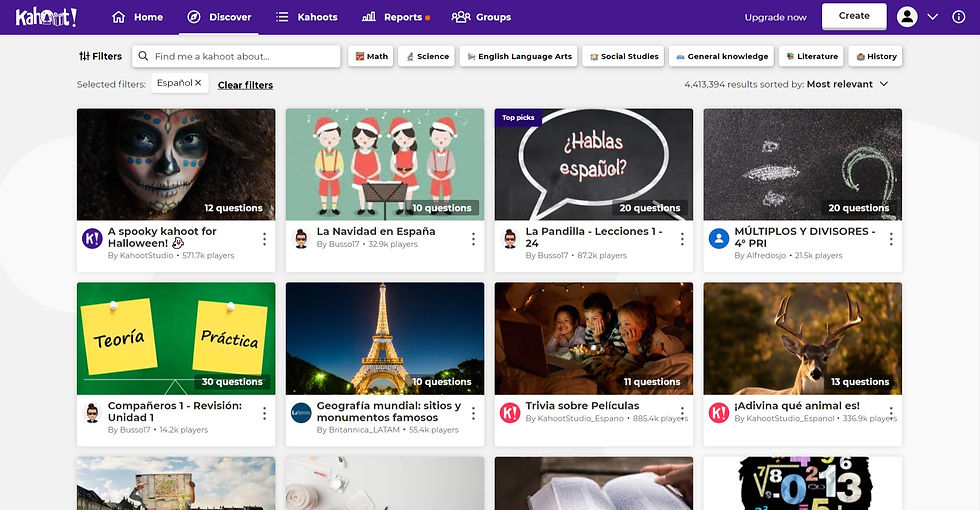
2. Now, click on whatever Kahoot you are interested in. You will see on the right bar the option 'Play' in green. Click on it.
3. A small window will open, with two options, 'Teach' and 'Assign', being the first one for showing it in class and the second one to let each student go at their own pace. We will click on 'Teach'.

4. A new window will open, in which you can see some settings you can discover by yourself; in the top you can see the options 'Classic' (1:1 Devices) and 'Team vs Team' (shared devices). Depending on what you want to teach, you can click one option or another. Regardless what you choose, a new window will open and a PIN will be generated. Each student will put this PIN in their devices and the game will start, being the teacher the host.
If you want to change an play by your own, just go to 'Settings' in your profile, select 'change the role' and pick 'Home'. You may follow all of the steps, just select 'Host' or 'Challenge' when you press 'Play' button. Or you can press 'Practice' to be by your own.

Creating a Kahoot is really easy. To do so, click on your 'Home' page and go to the top right, were you can read 'Create'. A new window will appear, with most used topics for Kahoots, if any of them interests you, click on it, if not, you can create on 'Create', at the left. In any case, a template will appear. In this template you can add or quit questions, upload images for the questions or the answers, and choose among various types of questions - only quiz or True & False if you are on the free plan. When you are done creating questions, click on 'Done' and your Kahoot will be ready to be used and shared!
You can use the Question bank if you are out of inspiration or ideas! Our example Kahoot, related to this Didactic Unit, is https://create.kahoot.it/details/7ae31ed7-fd9d-4b24-8645-38780b8a8ea3 but you can also look for Kahoot about pollution and recycling in the search bar.
So far this post ends here! Hope you understood Kahoot a little bit more!















Comentarios